GT-3 Cookbook: All about the Color Chart

|
Needless to say, GT-3 cannot produce all the Pantone® colors that you usually use for T-shirt screen printing. So sometimes you feel frustrated to find out the real color you need to print. One of our solutions is to make our Color Chart available in print data (ar3) and the image data (PDF), to let you know what the capability and the possibility of GT-3 is. Print Color Chart (1200dpi/600dpi) in the [ Test Data ] of [ Brother GT-3 Tools ] on the white T-shirt you usually print. Then you can find out the capability of GT-3. If you cannot get the color with the same RGB value there, then something must be wrong, maybe in the color settings of your application (e.g. Photoshop). Color Chart is something like Pantone® Color Formula Guide. |
 The shortcut menu [ Test Data ] is not available in [ Brother GT-3 Tools ] when you download the Printer Driver and Test Data (Manual too). The shortcut menu [ Test Data ] is not available in [ Brother GT-3 Tools ] when you download the Printer Driver and Test Data (Manual too). |
|
In [ Useful tools ] in [ Brother GT-3 Tools ] you can find the color swatch for Adobe Photoshop and Illustrator, color palette for CorelDRAW. Download the file and make a copy of wherever you like. Refer to Help and manuals of each application for further information. |
 Click the small triangle to open the menu, then replace to "GT_Colors_T.aco". |
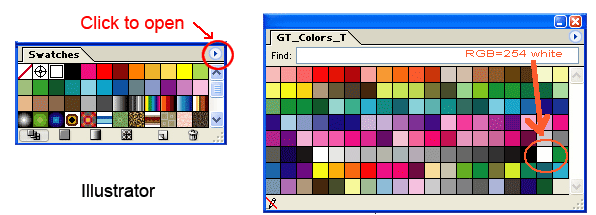 Click the small triangle to open the menu, then replace to "GT_Colors_T.ai". |
 CorelDRAW: Color Palettes in CorelDRAW: Open "GT_Colors.cpl" and "GT_Tshirts.cpl" together, CorelDRAW does not allow the same color in one palette. |
| You can also open the PDF and print in various settings, with White, without Black, Highlight, to help you understand the color gamut of GT-3 |
 Home Home |
Copyright©2012 Brother Industries, Ltd. All Rights Reserved.