Make Your Own Sparkly DIY Halloween Treat Bag
-Brother Crafts Blogger
When I found a plain black fabric tote bag for $1.99 at a big box store, I knew that I could use my Brother ScanNCut DX to transform it into a fabulous one-of-a-kind handmade trick-or-treat bag just in time for Halloween!

Supplies:
- Internet connected computer
- Adobe Illustrator
- Brother ScanNCut DX Link Plug-In
- Brother ScanNCut DX
- Vinyl Auto Blade
- Standard Mat
- Hook Tool
- Glitter HTV
- Plain Tote Bag
- Pressing Sheet
- Iron or Heat Press
I designed the cut file in Adobe Illustrator and then used the Brother ScanNCut DX Link Plug-In to wirelessly transfer it over to my Brother ScanNCut DX.
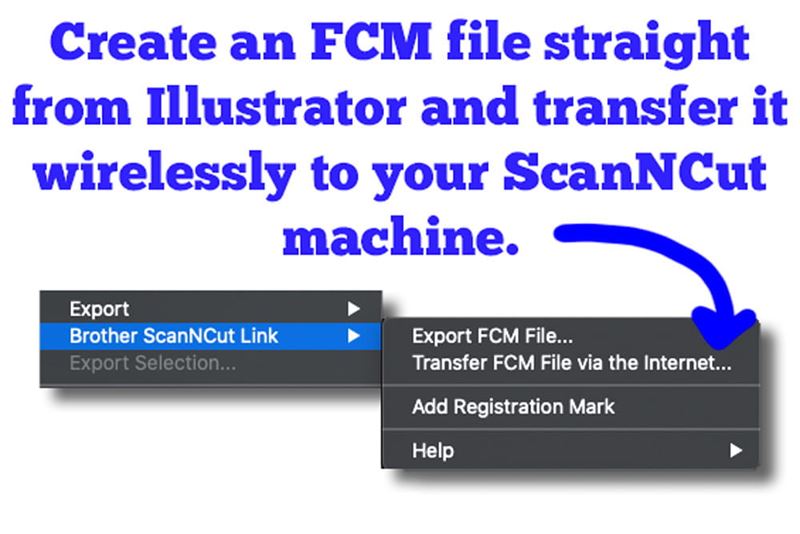
The most difficult decision I had to make was which color of Heat Transfer Vinyl (HTV) to use to cut out the design. You can choose from all kinds of colors and finishes (glitter, holographic, flocked, etc.) and even make glow-in-the-dark varieties! In the end, I chose a black and gold glitter HTV. It has a lovely Halloween spookiness, in my opinion. And the Vinyl Auto Blade did a great job cutting all the little details:

As you know, HTV is permanent and washable once ironed on. My little guy tested it out and wasn't able to peel off any of the design when he played with it.

Some other reminders about using HTV with your Brother ScanNCut DX machine:
- Always put the HTV face down on your mat. (Face down is the pretty side down.) This is because HTV is three layers - a carrier sheet, the vinyl, and the adhesive. The carrier sheet is almost always on the front of the vinyl and so it goes closest to the mat because you don't want to cut through it.
- Because you don't want to cut through the carrier sheet, you need to make sure to set your machine to Half Cut. I always do a Test Cut when I use Half Cut and I often increase the Half Cut Pressure to "2" in order to get a precise cut.
- It really helps to use the Brother ScanNCut DX Vinyl Blade when cutting intricate HTV designs. The Vinyl Blade was designed to get all those little details "just right."
- Because you're placing your material face down on the mat, you want to make sure that you flip your design -- especially if it contains text. You can flip it using the built-in software in your Brother ScanNCut DX machine using the icon that looks like two triangles on either side of a vertical line.
I don’t know about you, but I’m ready for some trick-or-treating!



