ScanNCut: Top 10 Frequently Asked Questions about CanvasWorkspace

Have you got CanvasWorkspace questions! Here are answers to ten of the most frequently asked questions about CanvasWorkspace.
- What is CanvasWorkspace?
- Is CanvasWorkspace Mac & Windows compatible?
- Can you use CanvasWorkspace with any ScanNCut?
- Can you import your own designs into CanvasWorkspace?
- Does CanvasWorkspace offer pre-designed files?
- Is CanvasWorkspace free?
- Can I create and edit text in CanvasWorkspace?
- Can I save my CanvasWorkspace files for later?
- Are there any advanced editing functions in CanvasWorkspace?
- How can I learn more about using CanvasWorkspace?
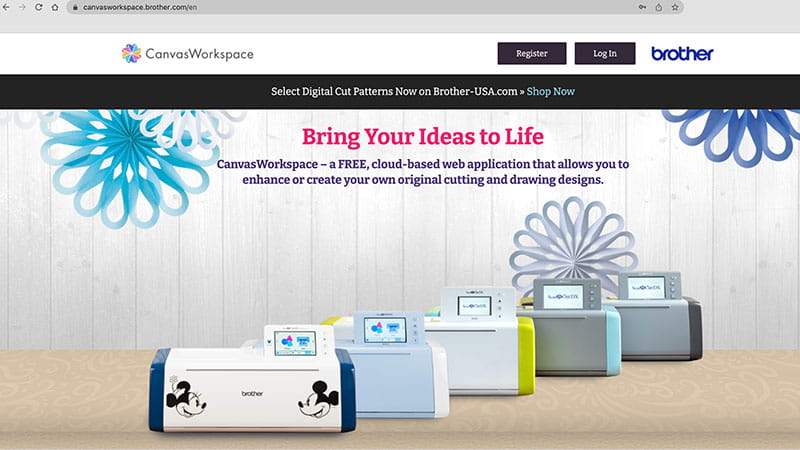
CanvasWorkspace is this cool software by Brother that works with their ScanNCut cutting machines. It's like a digital playground where you can design and tweak cutting patterns. You can get creative and make all sorts of awesome stuff with it!
Yes! CanvasWorkspace is compatible with both Mac and PC operating systems. Whether you're using a Mac or a PC, you can enjoy the features and functionality of CanvasWorkspace Online without any compatibility issues. It's designed to work on both platforms, so you can create and edit your cutting patterns with ease. You can also download either CanvasWorkspace for PC or CanvasWorkspace for Mac.
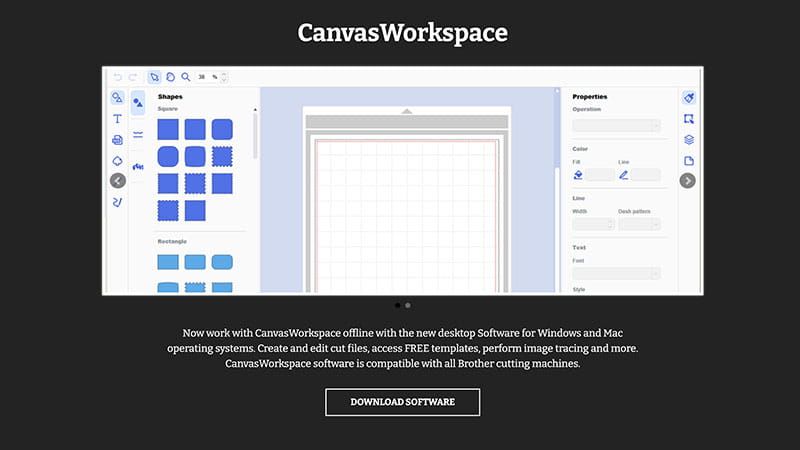
Yes, CanvasWorkspace can be used with a variety of ScanNCut machines because it exports FCM files, which all ScanNCut machines can read. Whether you have the ScanNCut DX, CM series, or another compatible model, you can leverage the features of CanvasWorkspace to enhance your cutting projects.
Absolutely! With CanvasWorkspace, you have the freedom to import your own designs and images. CanvasWorkspace supports several file types that you can import into the software.
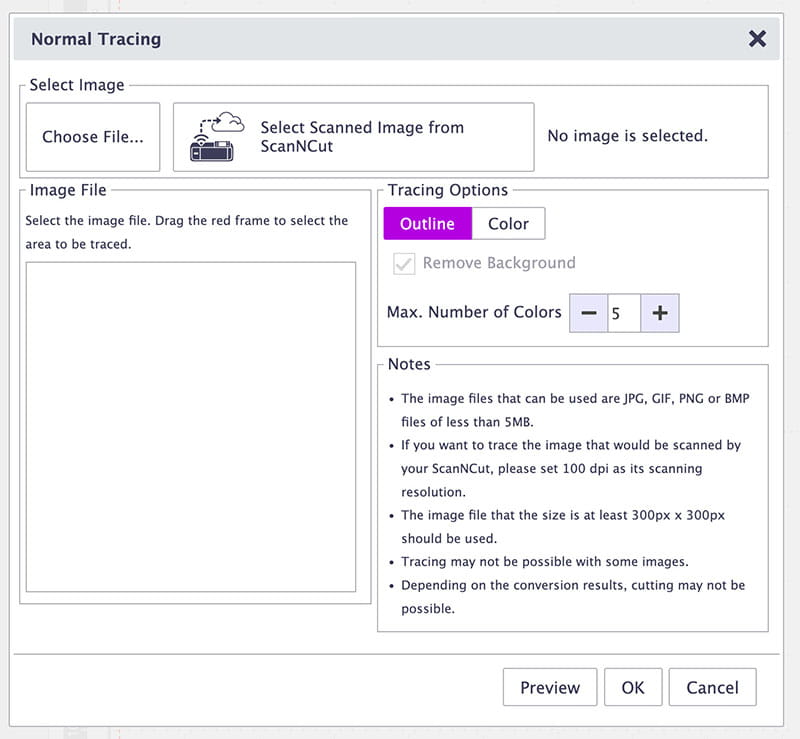
Here are some of the supported file formats:
SVG: SVG files are widely used for vector-based graphics and are compatible with CanvasWorkspace.
FCM: FCM is the proprietary file format used by Brother ScanNCut machines, and CanvasWorkspace can import these files seamlessly.
JPG/JPEG: CanvasWorkspace allows you to import JPEG images, which are commonly used for photographs and digital images.
PNG: PNG files, which support transparency, can be imported into CanvasWorkspace for your cutting projects.
BMP: CanvasWorkspace supports BMP files, which are a common format for bitmap images.
Yes, CanvasWorkspace does offer pre-designed files that you can use in your projects. It provides a collection of ready-made designs, patterns, and templates that you can access and utilize – both general shapes and designs as well as projects with instructions and cut files.
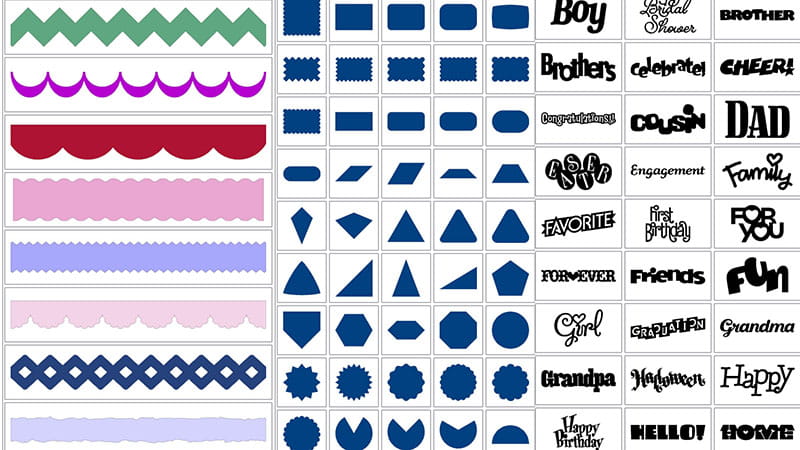
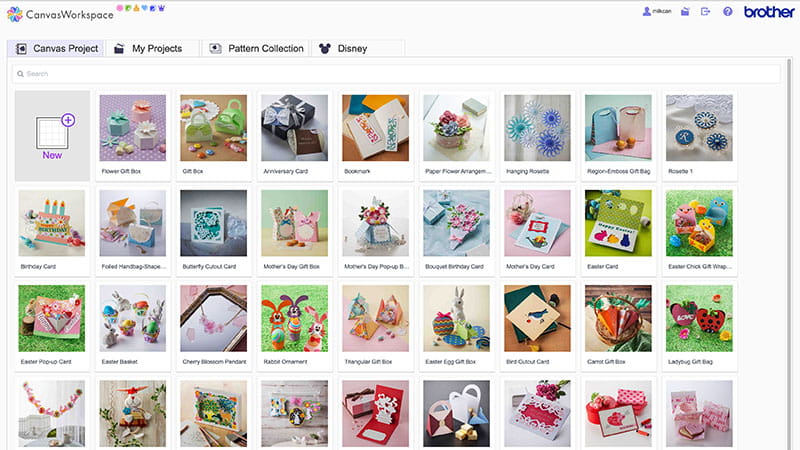
With CanvasWorkspace's pre-designed files, you can explore various creative possibilities and add professional-looking elements to your ScanNCut projects with ease.
I’m so glad to say that yes, CanvasWorkspace is free! It allows you to import images, create and modify designs, and prepare them for cutting with your ScanNCut machine all for FREE! Yay!
Yes, you can create and edit text in CanvasWorkspace. There are some built in text designs and you can choose from a variety of fonts.
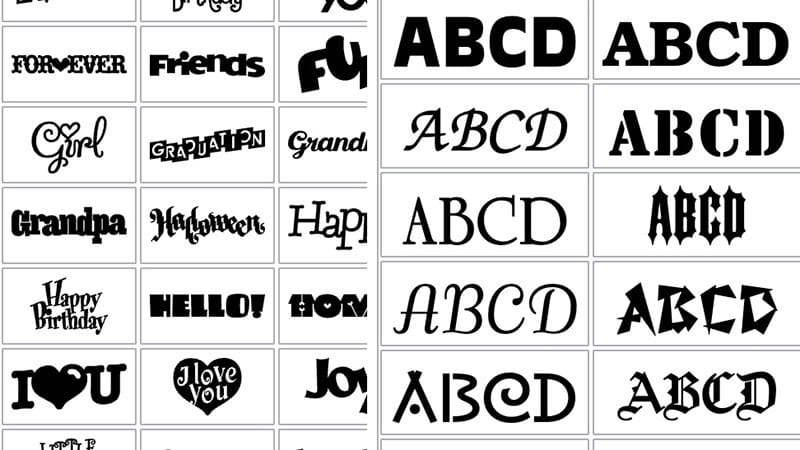
With CanvasWorkspace for Mac and CanvasWorkspace for PC, you can also use all the TTF fonts on your computer.
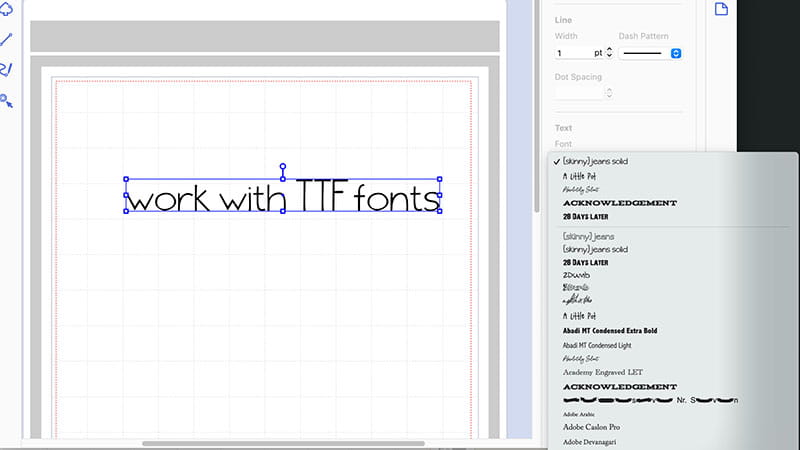
Whether you're looking to create monograms, labels, greeting cards, or any other project involving text, CanvasWorkspace offers the tools you need to bring your ideas to life.
Sure thing! When you're working on CanvasWorkspace – whether online or downloaded to your computer, you can save your files for later. It's super handy because you don't have to worry about losing your progress or modifications. So go ahead and save those awesome designs and projects for easy access and future creativity!
Absolutely! CanvasWorkspace offers a range of advanced editing functions to enhance your design capabilities. Here are a few notable features:
Layers: CanvasWorkspace supports layer-based editing, allowing you to work with multiple design elements independently. You can stack, arrange, and modify different layers to create complex and intricate designs.
Grouping and Ungrouping: You can group elements together to maintain their relative positions or ungroup them to make individual modifications. This feature is particularly useful when working with complicated designs or when you want to manipulate specific parts of your project.
Welding: CanvasWorkspace enables you to merge or combine selected shapes, letters, or objects using welding or joining functions. This feature is handy for creating custom shapes, combining text elements, or merging intricate designs into a single piece.
Editing Nodes and Paths: With CanvasWorkspace, you can fine-tune your designs by manipulating individual nodes or adjusting the paths of vector shapes. This level of control allows for precise modifications, customizations, and adjustments to achieve your desired design outcome.
These advanced editing functions in CanvasWorkspace provide you with creative freedom and flexibility to craft unique designs. They give you the power to customize and fine-tune your projects to achieve the desired look and feel.
The best resources are this blog, scanncut.com, and the Brother YouTube channel. There are also lots of independent consultants, social media groups, and experienced users offering tutorials. Remember to verify the information you find and prioritize official sources like the Brother website for accurate and up-to-date information about the ScanNCut and CanvasWorkspace.
I hope you found all of this information helpful. Talk to you next month!


