The Features of the Properties Panel in CanvasWorkspace Online Explained
Supplies:
- Computer connected to the internet
- CanvasWorkspace Online
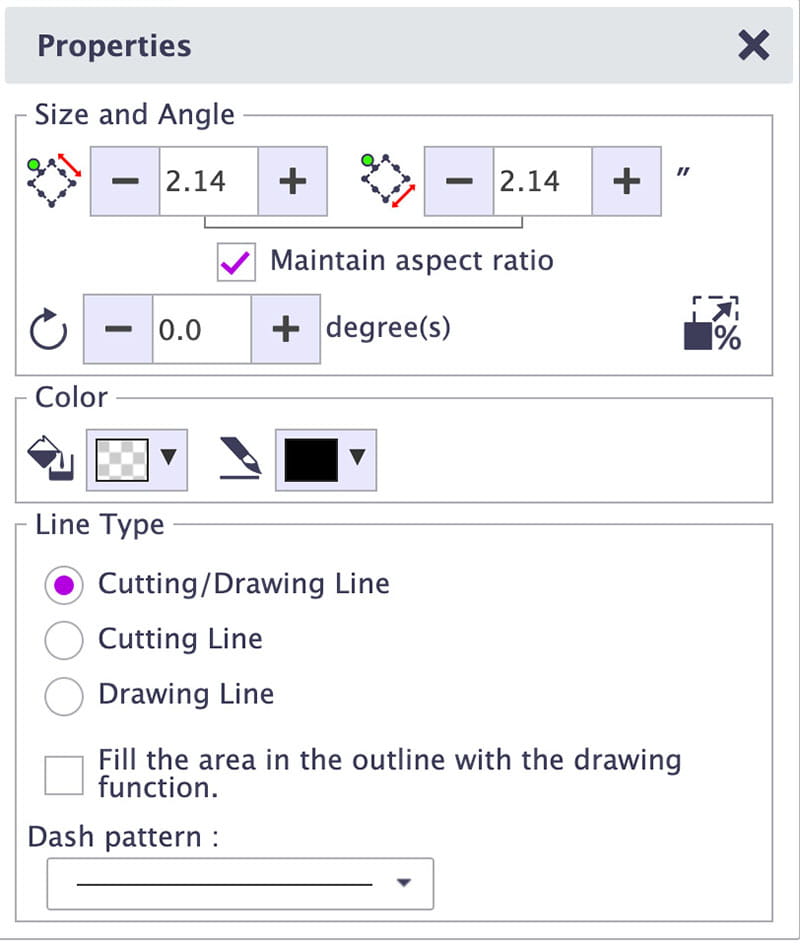
In today’s blog post, I want to chat about all of the functions of the Properties Panel in CanvasWorkspace Online. You can watch the video for all the details:
This seemingly small panel – released by a click on the “hamburger” symbol holds a powerful potential, and can be your secret weapon for creating beautiful, finished projects with ease.
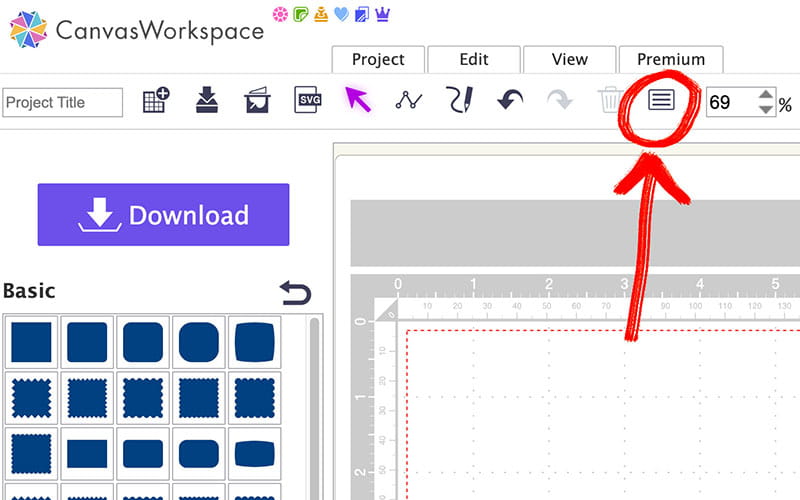
The Properties Panel allows you to resize your files in multiple ways – using the plus and minus symbols, entering a custom measurement, or making adjustments by percentage. You can also rotate objects using the Properties Panel.
I find the line color and fill color – found in the second section of the Properties Panel to be enormously useful. You can save yourself time and a lot of heartache by coloring your shapes so that you can clearly see your design and all of its layers.
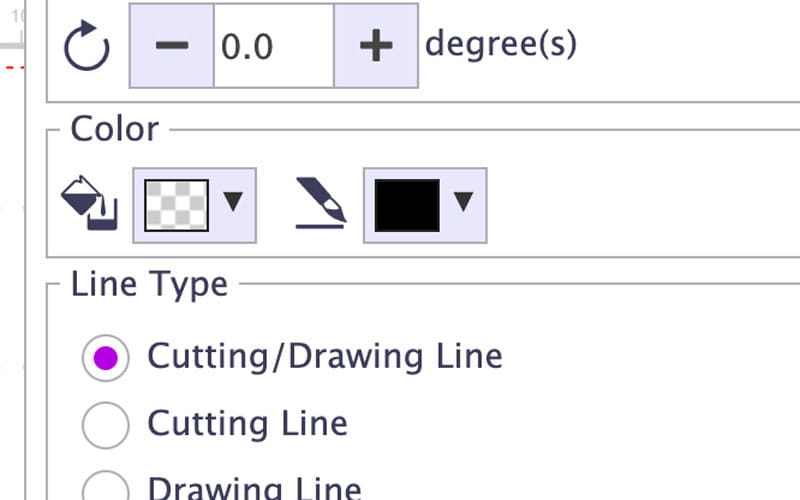
Please do remember that changing the line or fill color has no effect on how the ScanNCut handles those shapes. It’s purely for your benefit and clarity while working.
The Properties Panel also offers an entire section dedicated to “Line Type.” In this section you can set your lines to “cutting and drawing,” “drawing only,” or “cutting only.” This function allows you to use a single file for multiple purposes. It’s such a time saver!
A newer feature of the Properties Panel is the Fill function. This allows you to set your shapes to Fill before sending your design to the machine. In case you need a refresher, your ScanNCut is capable of several different kinds of Fill Patterns:
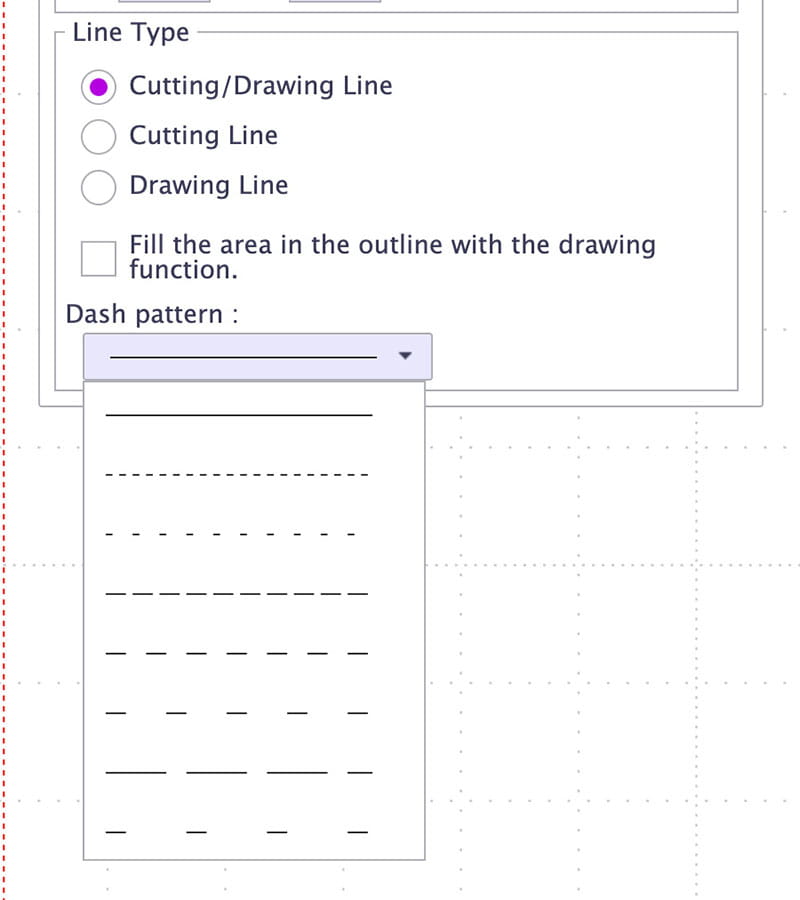
Before you finish designing your project, don’t forget to use the Properties Panel to set any folding lines to the perforation of your choice. There are myriad options to choose from.
I love the ease of using CanvasWorkspace Online on my desktop computer, laptop, and tablet. Now that you know all the features of the Properties Panel, the only limit to your creativity is your imagination. So why not give it a try for yourself and see the power of the Properties Panel in CanvasWorkspace Online? With a few simple clicks and this stealthy weapon at your fingertips, you can create stunning projects to be proud of.
Talk to you next month!


