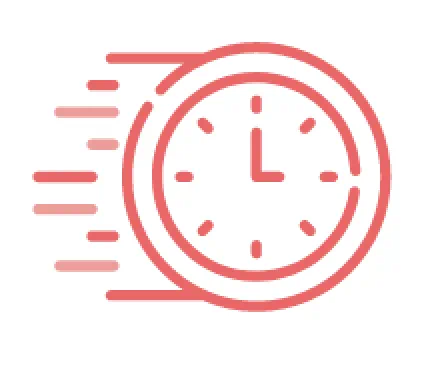
Your session has timed out. Please log in again

To start printing and scanning wirelessly, download the free iPrint&Scan app to your mobile device from its app store or marketplace. Next, make sure you're using a Wi-Fi network that is connected to a Brother machine on the same network. When you're connected, you're all set to print photos, web pages, PDF files, and more.

Available printing formats differ by device. Print JPEGs with your Windows Phone. If you have an Apple, Android, or Kindle Fire mobile device, you can print in both JPEG and PDF formats. Note that not all encrypted PDF files can be printed when using these devices, and fonts not embedded in the file may return varying results. Outputs automatically print in a paper tray selected by iPrint&Scan, but can be changed by adjusting the tray settings of the Brother machine.

For Apple, Android, and Kindle Fire mobile devices, you can scan to both JPEG and PDF formats. After you're finished scanning, you can save the scanned files to photo albums on most mobile devices. Android and Kindle Fire users can also share the scanned files via other applications.

Check to see: