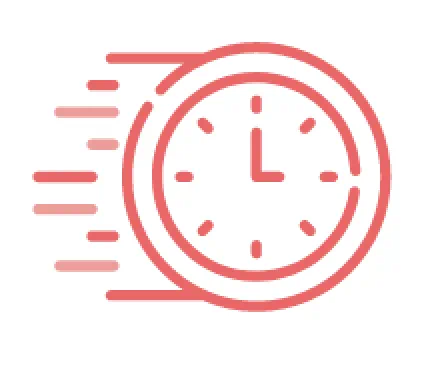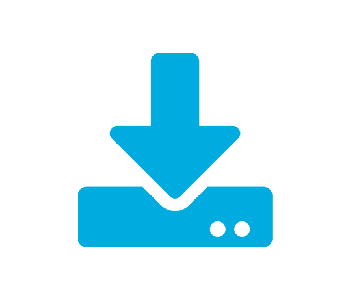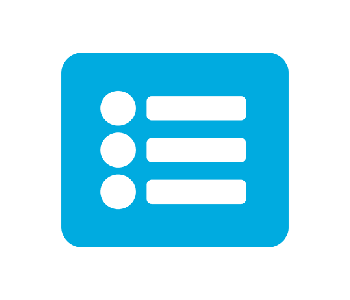One Tool Activates Many Features
Whether you're looking to activate just one solution for one device or need to upgrade an entire office, the Brother Mass Deployment Tool is all you will need to quickly do the job. Brother Value Add Solutions supported by the Brother Mass Deployment Tool include:
- Custom UI – BRCUI
- Secure Print+ - BRSP
- Barcode Utility – BRBCU
- Barcode Print+ - BRBCU
- Remote Panel – BRRP
- E-Notify – BRNEN
- ThinPrint Client - BRTPC
How Do I Find and Use the Brother Mass Deployment Tool?
After you have received the license code for your purchased Brother Solution simply follow the steps below to download the Brother Mass Deployment tool and activate your machine.
1. Download the tool
Visit the Brother Support site, go to ‘Downloads’ and enter your model number in the search field and click ‘Search’. The next page will list your current operating system, confirm and click ‘OK’. Scroll down to the Management Tool section and you will find the download link for the Brother Mass Deployment Tool.
2. Install and search for devices
Once you have installed the Brother Mass Deployment Tool, click ‘Add devices’. Select the machine you want to activate and click ‘Add’. From the ‘Send files’ pull down click on ‘Activate Solutions’.
3. Enter your code and update
a. Enter the Admin (Device) password for your machine.
b. Click the License code radio button.
c. Enter the 20-digit activation code you received.
d. In the “Send the result file to:” area browse for a folder on your PC where a results file can be saved. This can be any folder you want to use.
e. Click “Activate” and the activation key will be sent to your machine. Please make sure your PC is connected to the Internet during this process.