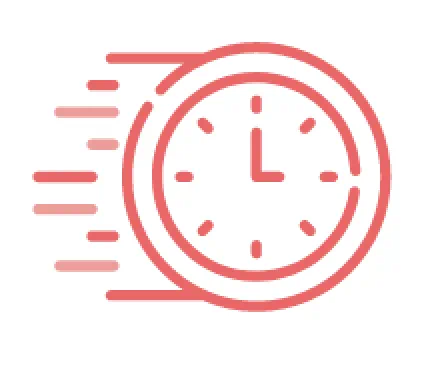- For Business /
- Direct-to-Garment Printers /
- Replenish /
- Support

Printer Management Software
Track your ink levels, order supplies, and keep an eye on all your GTX and GTXpro printers, all in one place. InSight Lab offers the tools you need to keep your business running without interruption, with software designed specifically for Brother DTG printers.
Frequently Asked Questions
Which Brother DTG printers work with InSight Lab?
InSight Lab software has been designed to work exclusively with the GTX-422 and GTXpro-423 dtg printers. The InSight Lab software will NOT work with the GTXpro B-424 (bulk ink) garment printer due to how the ink levels are reset. InSight Lab software will also not work with legacy Brother DTG printers (GT-541, GT-782, and GT-3 series).
What do I need to know before trying to install InSight Lab software?
Before installing InSight Lab, you need to make sure that you have the latest version of the printer’s firmware and print driver. To view the latest versions of software for your printer, click on the appropriate link below:
Where can I download the InSight Lab software?
You can download InSight Lab software here.
Do I need a Partner Portal account to be able to use the InSight Lab Software?
To get the full benefits of the InSight Lab, you will need to have a Brother Partner Portal account to make the easy ordering of ink possible. After installing the InSight Lab on your computer, you will login using the same Username and Password as you will use to login on to the Partner Portal.
If you currently have an existing account, there is no need to create a new account. If you do not have an account for our Partner Portal, you can set up an account on our website. You will need to click on the "Learn More" button to begin setting up an account. For more information on setting up an account, please watch our video tutorial.
What firmware does my Brother DTG printer need to have to work with InSight Lab?
To properly run InSight Lab, you will need to make sure you have the latest Firmware for GTX-422 and GTXpro-423. To download the latest version of the firmware for your Brother DTG printer, click on the appropriate link below:
What operating systems will InSight Lab run on?
At the current time the InSight Lab has been designed to work on computers running the Windows 8.1 and 10 operating systems. A version of InSight Lab for macOS is currently in the development process and will be available in the future.
How many printers can InSight Lab manage?
InSight Lab can view all GTX and GTXpro installed on your computer.
When will InSight Lab send me the low ink email?
InSight Lab enables you to customize your settings for low ink notification email. In the Settings menu you are able to set the parameters that trigger the low ink notifications based on the ink levels and size of ink pouches being used.
Will I be automatically charged when the ink pouch reaches the level set in InSight Lab?
You will not be automatically charged when the ink reaches the level you have set in the InSight Lab. The software only reads the ink levels and notifies you so that you can place an order to avoid running out of ink. You will need to complete the ordering process by checking out the shopping cart in the Partner Portal website for the new ink pouch to be shipped.
How can I stop receiving the low ink email?
You are able to adjust your notification settings at any time in the InSight Lab. Under the Settings menu, there is an option that will allow you to opt out and not receive emails moving forward. Simply uncheck the check box by the “Consent to Receive Ink Level Alerts for this Device by Email” indicator and your email notifications will stop being sent.
Watch a video on how to stop receiving low ink notification emails.
How can I deregister a printer from InSight Lab?
InSight Lab will allow you to deregister any associated printer. By deregistering a printer data will no longer be sent to the InSight Lab. To deregister a printer, go to the Settings menu for the printer. There will be a deregister link at the bottom of the screen that will help you deregister the printer from the software.
Watch a video on how to deregister a printer in InSight Lab.
Why does InSight Lab add 2 white pouches to my cart when a white ink channel is low?
InSight Lab will notify you when a white ink channel reaches the level set in the software. As the white ink pouches are sold in packs of 2 pouches, you should make sure to check your inventory to see if you have any existing white ink.
NOTE: If both white ink channels are low, InSight Lab will place two white ink packs (4 pouches) in your shopping cart. Please make sure to verify that the quantity placed in your shopping cart is correct before placing the order.
If I use different sized ink pouches will InSight Lab be able to properly determine when to reorder inks?
InSight Lab will not be able to recognize the size of the ink pouches installed in the GTX printer. Therefore the size of pouches set in the settings screen of the InSight Lab software will be the size added to your cart. You have the ability to delete or add items in your shopping cart prior to checking out.
If the flag or spring is damage on an ink cartridge will InSight Lab be able to determine a proper reordering?
When a winding failure of the ink pouches occurs, the InSight Lab will not be able to detect that the ink level is low. This could possibly miss-send an ink level notification email or not send a notification at all. If your cartridge is damaged, please replace the cartridge or set a higher reordering level to make sure you do not run out of ink.
Is there a way for InSight Lab to notify me of when to order Cleaning Solution?
InSight Lab is designed only to monitor the ink levels in your machine. The level of your cleaning solution will not show up in an ink notification email. Brother recommends you periodically check the volume of your cleaning solution as it is required to run your DTG printer.
Do I need to keep the computer where InSight Lab is installed turned on at all times?
For the InSight Lab to receive accurate data, you will need to keep the computer connected when operating the Brother DTG printer with the InSight Lab turned on.
How much ink does InSight Lab determine is Almost Empty, Low, or Half Full?
InSight Lab will notify you of ink levels consistent with the data displayed on the screen of your DTG printer. Below are three different levels that can be set as a reminder to reorder based off of you printers readings.
- Half Full - when the printer’s LCD goes from the full to the middle mark
- Low - when the printer’s LCD goes from the middle mark to low mark
- Almost Empty - when the printer’s LCD goes from the low mark to an exclamation mark on that pouch.
I purchase my inks in Multi-Pack or a Case, is there a way for InSight Lab to notify me of that part number?
InSight Lab is designed only to read ink levels of the current ink installed in the printer. The low ink notification email will provide a link to a single CMYK ink pouch or a 2 pack of White ink pouches. Users that purchase ink in multi-packs or a case will need to check their inventory prior to making additional purchases and will need to modify the item in their cart.
Does InSight Lab work for any country outside of the USA?
Due to the Partner Portal website being limited to customers in the USA, InSight Lab’s low ink notifications are only provided for customers in the USA. Running the InSight Lab outside of the US will only function as a monitoring software and will not provide the low ink notifications.
Can I install InSight Lab on multiple computers to view the printers ink levels?
Currently, InSight Lab does allow you to install the software on more than one computer. If you are running the software on multiple computers, please remember to login into the software with the same Username and Password on each computer.
I opted out of low ink notifications in the past. Is there a way I can turn back on these notifications?
To receive the low ink notifications, log into the InSight Lab. Locate the printer you would like to monitor and confirm the printer is “Registered”. If it is not registered, please do so. In the settings screen, scroll down and check the box “Consent to receive Ink Level Alerts for this device by email”.
I ordered ink after I received an email but have not gotten any tracking information, who can I speak with?
You should call the Brother DTG Order Management Team at 855-862-1148 to inquire about an existing DTG consumable order.
Support Videos
InSight Lab - Initial Setup and Overview
Learn how easy it is to install and setup the InSight Lab printer management software for Brother GTX and GTXpro printers.
Here are the key sections for this video:
0:16 - Create an Account
0:43 - Register Your Printer
0:52 - Adjust Your Notification Settings
1:16 - How to turn off Notifications
Here are the key sections for this video:
0:16 - Create an Account
0:43 - Register Your Printer
0:52 - Adjust Your Notification Settings
1:16 - How to turn off Notifications
How to Install InSight Lab on Windows PC
Follow these instructions for installing the Brother DTG InSight Lab software on a Windows PC computer. InSight Lab works with the Brother GTX and GTXpro printers. For more details, visit www.BrotherDTG.com/InSightLabSupport.
InSight Lab - How to Adjust Your Notification Settings
Users have the ability to create personalized settings for the ink levels for both CMYK and White ink pouches separately. Watch this video to learn how easy it is to go into the Settings screen and select the ink pouch size and ink notification levels. For more information, visit www.BrotherDTG.com/InSightLab/Support.
InSight Lab - How to Register & Deregister a Printer
Learn how you can register and deregister InSight Lab with your Brother GTX and GTXpro printer. Registering your printer(s) will allow your InSight Lab to read the ink levels and send an email when the volume of ink reaches a pre-determined level. To stop InSight Lab from reading your printer, you can simply deregister the printer. For more info, visit www.BrotherDTG.com/InSightLabSupport.
Submit a Support Ticket
You read through the FAQs and watched the videos? Still have a question about InSight Lab? No problem, submit a support ticket below and a representative will contact you.